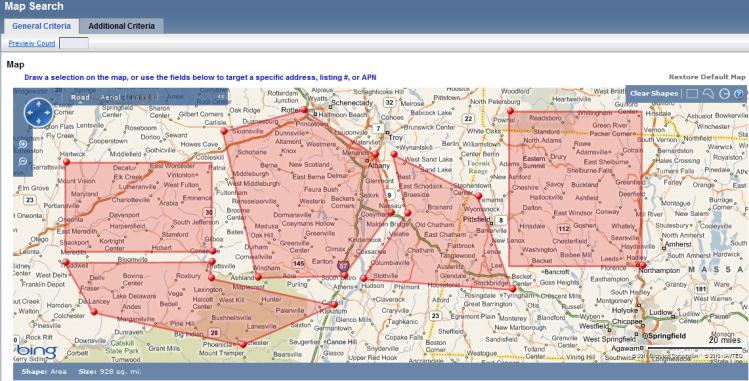
The Map Search lets you search for listings based on their location on a map or proximity to a particular address.
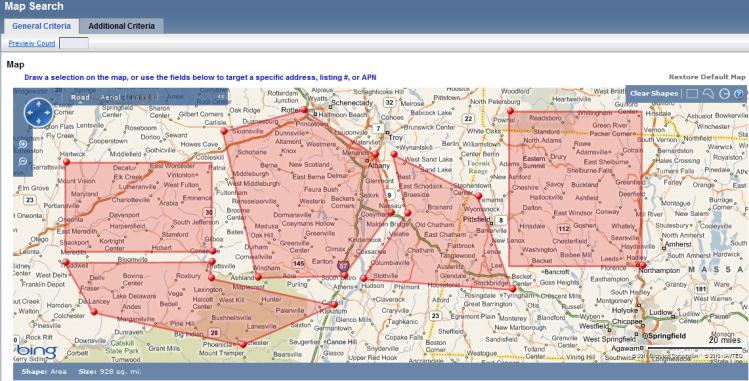
Zoom: You can zoom in or out on the map by either using your mouse's scroll wheel or clicking on the magnifying glasses  at the left edge of the map.
at the left edge of the map.
Pan: You can move the map in any direction by either clicking and dragging a section of the map to your desired location or by clicking on the arrows at the top-left corner of the map.
Change Views: You can switch between the road and aerial views of the map by clicking on the buttons near the top-left corner of the map.
Restore the Map: To reset the map to it's default location, click the "Restore Default Map" link (above the map).
Using the Area selection tool
 icon at the top-right corner of the map so that it is selected.
icon at the top-right corner of the map so that it is selected. Using the Polygon selection tool
 icon at the top-right corner of the map so that it is selected.
icon at the top-right corner of the map so that it is selected. Using the Radius selection tool
 icon at the top-right corner of the map so that it is selected.
icon at the top-right corner of the map so that it is selected.Note: You may draw up to five shapes on the map, or thirty-five points.
Once you have drawn your selection on the map, you can specify other criteria if desired. To run the search, click theSearchbutton or click the "Preview Count" link.
To clear the map of any shape, click "Clear Shape" at the top-right corner of the map. If you have placed a map pin on the map and would like to clear the pin, click "Clear Pin" from the box under the map. If you would like to clear a single shape, slick on one point on the shape and click "Remove."
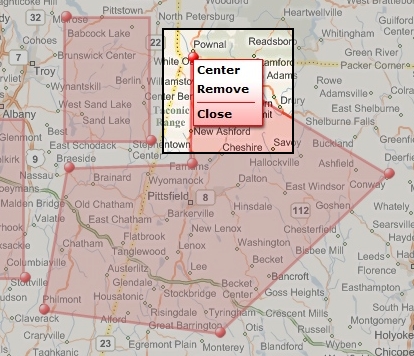
IMPORTANT: Listings with addresses that could not be validated during listing input, and have not had their map location manually selected, will not appear in the Map search results.
